This step-by-step guide explains how to unlock the Administrator account on your Windows VPS if you encounter the “Account Locked” error when connecting via Remote Desktop (RDP).
Step 1 — Log in to the Client Area
Click My Account on the LifeinCloud website and sign in with your credentials.
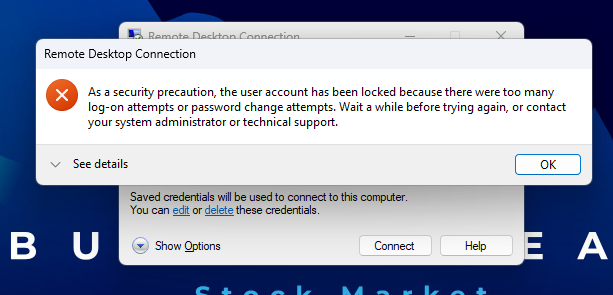
Step 2 — Manage Your VPS
In the Client Area, click the Manage button next to your VPS product.
Step 3 — Open the VPS Console
Use the Console button to access your VPS directly.
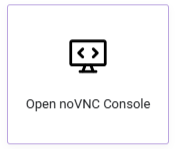
Step 4 — Log In to the VPS
Enter your VPS login credentials in the console window.
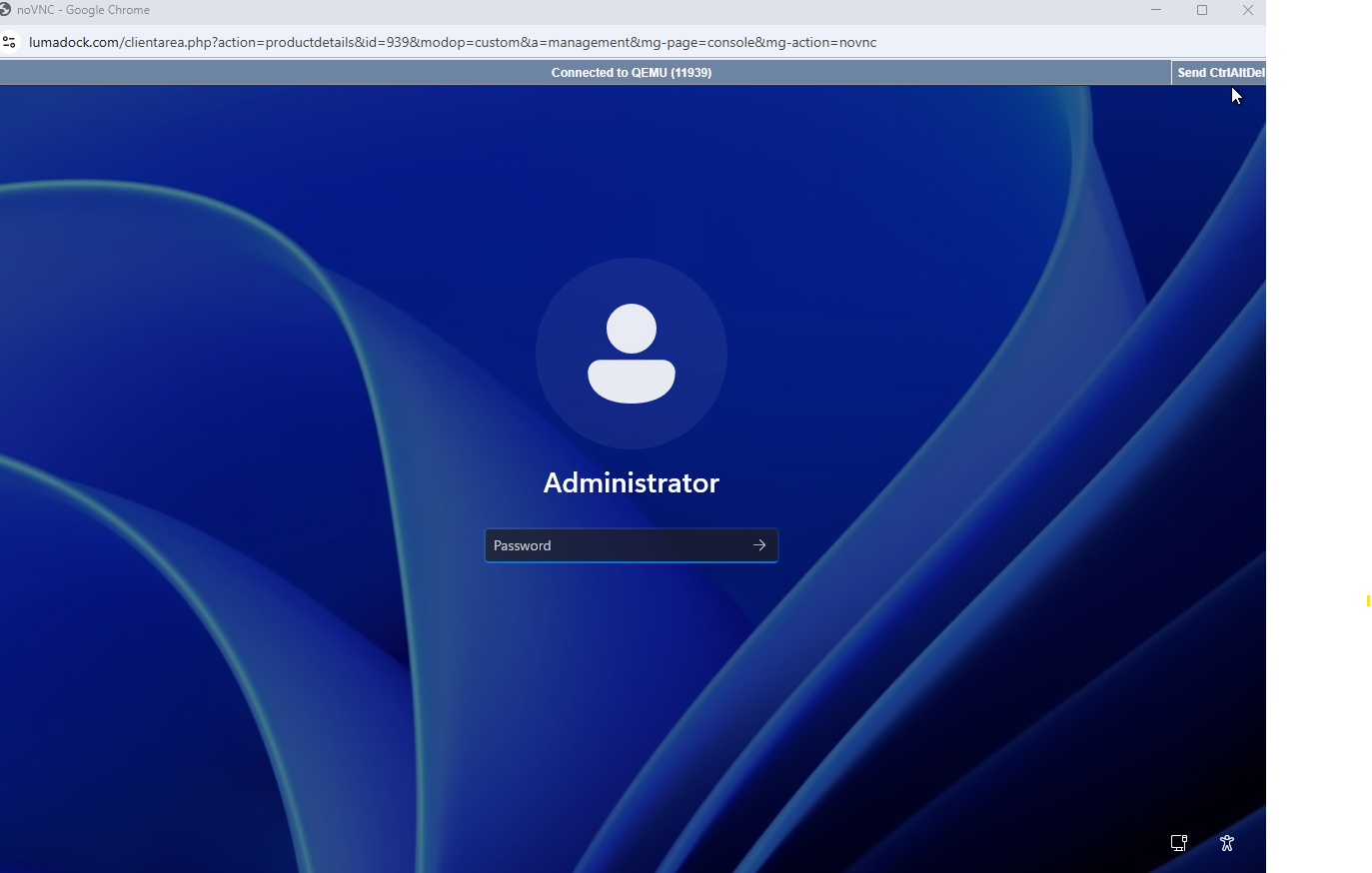
Step 5 — Open Computer Management
Click the Windows button and type Computer Management in the search bar.
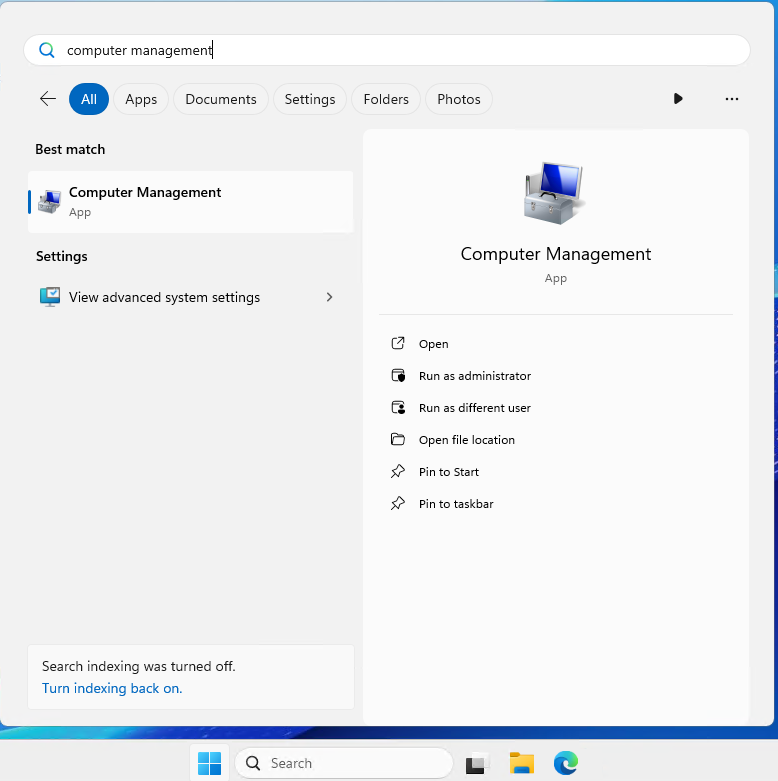
Step 6 — Navigate to Local Users and Groups
In Computer Management, go to Local Users and Groups → Users and locate the Administrator account.
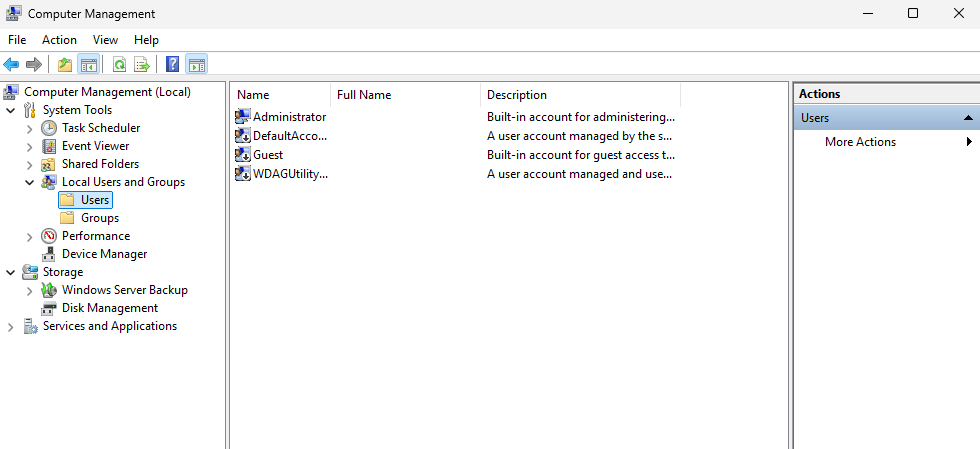
Step 7 — Open Administrator Properties
Right-click on the Administrator user and select Properties.
Step 8 — Unlock the Account
In the Properties window, uncheck Account is locked out. This restores access so you can connect via RDP again.
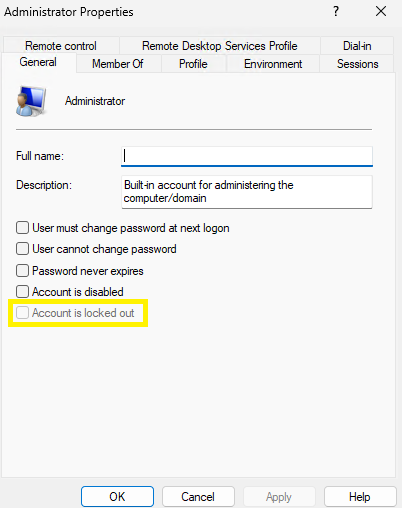
Step 9 — Save Changes
Click Apply and then OK to confirm your changes.
✅ Security tip
We strongly recommend restricting RDP access to your VPS by configuring firewall rules in the Client Area to allow connections only from your own IP address. This helps prevent future lockouts and improves security.























.svg)


.svg)

